MX CREATIVE CONSOLE
MASTER YOUR PRODUCT
Explore video tutorials to get started with MX Creative Console, as well as tips and tricks to expand the potential of your MX Creative Console.
GETTING STARTED TOOLKIT
Set up your device
Customize your device
CHOOSE YOUR MASTERY
Photography
Mastery with Adobe Lightroom Classic
Design
Mastery with Adobe Photoshop
Editing
Mastery with Adobe Premiere Pro
LEARN FROM THE BEST
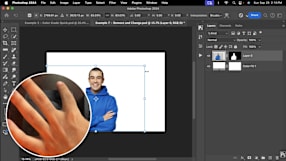
Photoshop by Piximperfect
Learn how to use the console for precise portrait retouching.
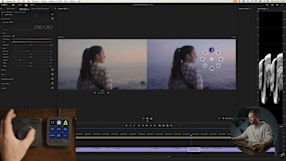
Color Grading by James Matthews
Discover how to enhance your color grading process in Premiere Pro.
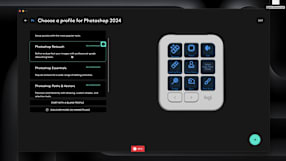
Setup Tutorial by Kyler Steele
A detailed guide on setting up your console for the first time.
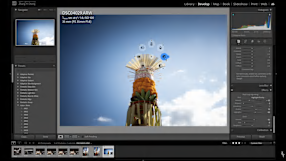
Lightroom Classic by ZY Cheng
Improve your photo editing workflow, from rating images to precise adjustments.
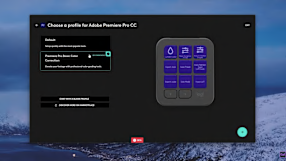
Video Editing Tips by Premiere Gal
Streamline video editing in Premiere Pro with quick tool access and precise color correction.
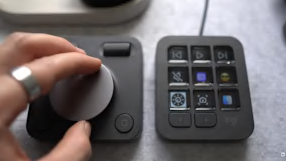
Design Workflow by Louis Moss
Speed up the design process in Photoshop and automate multi-step tasks with one click.
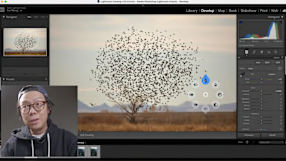
Lightroom Classic by Kai W
Get a walkthrough of the default profile and its capabilities in Library and Develop modes.
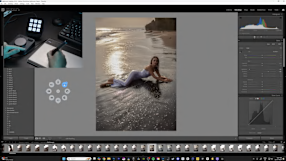
Photoshop Retouch by Irene Rudnyk
Watch Irene edit portraits from her recent photoshoot using the console.
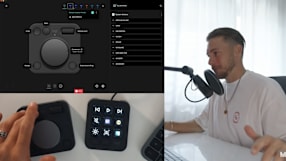
Premiere Pro by Matthias Dangl
See how Matthias transformed his video editing routine in just two weeks.
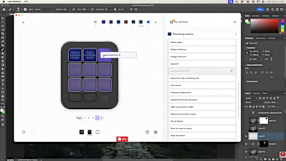
Photoshop by PhotoshopCAFE
Explore how Colin Smith uses the console for photo editing and retouching.
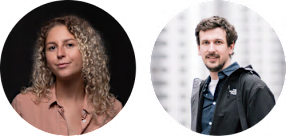
Watch the replay of our live Q&A session.
Get answers to common questions, learn from experts and see a live demo of the MX Creative Console.
MORE RESOURCES
Configure a profile
FAQs
What plugins are supported by the MX Creative Console?
The MX Creative Console supports Adobe Photoshop, Premiere Pro, Audition, After Effects, Illustrator, Lightroom and Lightroom Classic, Final Cut Pro, DaVinci Resolve, Figma, Zoom, Spotify, and many others. You can find a list of the currently supported plugins in the Logitech Marketplace. This content is evolving and you might find new plugin releases as well as new updated profiles for your devices.
Can I use the MX Creative Console with an app that does not have a plugin in the Marketplace?
Yes, you can manually configure a profile for any app that doesn't have a plugin. You can configure any of the controls of the MX Creative Console with any keyboard shortcuts available within that app.
Where can I find and download new plugins?
All plugins are available in the Marketplace and can be accessed through Logi Options+ on your device configuration page.
What does 'Contextual' mean for the MX Creative Console Dial?
Contextual means that the dial can be mapped to a base function but can also be used to temporarily change any previously selected adjustments. For example, it lets you change the brush size when you select the brush tool in your keypad but then goes back to the default function that’s mapped as default on the dial for that specific profile.
What is “Adapt to App” dynamic profile switching?
This functionality automatically activates your app-specific profiles when the relevant application is opened or brought to the foreground. This feature is enabled by default to provide a smoother and more efficient experience.
Does the MX Creative Console have a default profile for all plugins available?
Most of the application plugins provided by Logitech through the Marketplace come with a default device configuration, so you can start working on that app right away.
What actions can I configure in my MX Creative Console?
There are two main categories of actions:
Press actions:
These trigger a single event as soon as you press the button or key to which they are mapped. For example, you can save a File, Open an application, or Create a layer in your file.
Rotate actions:
Rotate actions are associated with a rotary control such as a dial, a roller, or a scroll wheel. These actions are progressive, meaning they create a variation of the parameters that they control. For example, they can change the volume or brightness of the screen or adjust the opacity of a layer.
Can I use the MX Creative Keypad without the MX Creative Dialpad, and vice versa?
The MX Creative Dialpad and the MX Creative Keypad can work independently to autonomously trigger a fixed set of actions and adjustments. However, when both devices are used together, the MX Creative solution delivers its full value.
The dialpad becomes more versatile when it can dynamically change its actions through the keypad, and the keypad relies on the dialpad to deliver smooth and natural experiences when adjusting parameters or navigating the interfaces.
COMPLETE YOUR CREATIVE SETUP
Discover an ecosystem of MX webcams, keyboards, mice and more that expand your ability to create – designed to elevate productivity, increase precision, and simplify your workflow.
Explore your creative potential
Ideal for: Graphic Designers, 3D Artists, Video Editors, Photographers
LEGAL TRADEMARK STATEMENT
Logitech, Logi, and their logos are trademarks or registered trademarks of Logitech Europe S.A. and/or its affiliates in the U.S. and other countries.
Adobe, the Adobe logo, Adobe Creative Cloud, Lightroom Classic, Photoshop, and Premiere Pro are either registered trademarks or trademarks of Adobe in the United States and/or other countries. All other third-party trademarks are the property of their respective owners.
